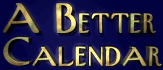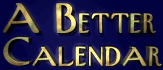[XP SVC pack 2]
[Install]
[Hang on startup]
[Sharing calendars]
[Wrong calendar shown]
[Changing title]
If none of these answer your question, please Contact Tech Support.
 How can I view my calendar on my phone?
How can I view my calendar on my phone?
 Export your calendar to iCal/vCal and import to a web calendar: Export your calendar to iCal/vCal and import to a web calendar:
|
Select File -> Export from the calendar menu.
Select "vCal" (vCalendar/iCalendar) as the Export Type.
Pick a folder to export to, give it a name and select start and end export dates.
Set the last option to "Google" (method for all day notes), then click "Export".
You may import the resulting file to any program which supports iCal/vCal import.
To import to Google (as of Feb, 2012):
Login to to your Google account and select "Calendar" from the top menu.
On the left side, find "My Calendars", click the drop-down arrow to the right and select "Settings".
From that screen, find the "Import calendar" section (should be below your list of calendars).
Browse to the file you exported, select the calendar to import to and click the "import" button.
Your calendar is now imported to Google and viewable from a web browser. Proceedure is similar for Yahoo and others.
|

 I installed version 2.0.x and now my data is gone. Where did it go? What do I do?
I installed version 2.0.x and now my data is gone. Where did it go? What do I do?
 Don't worry. The installer will never remove your data. The new version will by default store your calendar data in the system "application data" folder unless you select "upgrade" during installation. Your data is very likely still where it was before. You just need to tell the calendar to use the old folder.
Don't worry. The installer will never remove your data. The new version will by default store your calendar data in the system "application data" folder unless you select "upgrade" during installation. Your data is very likely still where it was before. You just need to tell the calendar to use the old folder.
To change your calendar data folder, open "General Preferences" (Options -> Preferences -> General) and click the "Change" button under "Calendar Data Folder". Your previous data was probably stored in C:\Program Files\A Better Calendar\. If not, you can have ABC locate the data folder using the "Find" option.

 I installed Windows XP Service pack 2 and now the calendar won't run. What do I do?
I installed Windows XP Service pack 2 and now the calendar won't run. What do I do?
 Just re-install A Better Calendar right over itself. This will undo problems caused by XP service pack 2.
Just re-install A Better Calendar right over itself. This will undo problems caused by XP service pack 2.
Note: If you are a licensed user, make sure to download the licensed version using information emailed to you when you ordered.

 I installed the licensed version of the calendar, but it doesn't ask for a serial number and still gives me a nag screen when I exit.
I installed the licensed version of the calendar, but it doesn't ask for a serial number and still gives me a nag screen when I exit.
 The installer cannot update files which are in use, so you must shut down the calendar before installing a new version. If you do not shut down, the previous version will not be upgraded.
The installer cannot update files which are in use, so you must shut down the calendar before installing a new version. If you do not shut down, the previous version will not be upgraded.
Before installing a new version
° Check ALT+TAB. If you see the calendar running, exit it using File -> Exit.
° Double-check the calendar is not running minimized in the System Tray.
° Turn off any antivirus or "system protection" software which might prevent file changes.
° If you still have problems, open Task Manager and make sure "A Better Calendar" is not listed in the Applications tab and "abc-cal.exe" is not shown in the processes tab. If you see either of these, highlight it and chose "end task" or "end process".
° When you are certain the program is not running, execute the installer. Remember to turn your antivirus software back on after the install.

 I installed A Better Calendar and the program starts up, but hangs at the init screen. What's wrong?
I installed A Better Calendar and the program starts up, but hangs at the init screen. What's wrong?
 In nearly every case, this is caused by our installer being unable to copy or upgrade system DLL files because they're in use by another program. You should be able to solve the problem by closing ALL running programs before installing A Better Calendar.
In nearly every case, this is caused by our installer being unable to copy or upgrade system DLL files because they're in use by another program. You should be able to solve the problem by closing ALL running programs before installing A Better Calendar.
If the problem still occurs, install after booting "clean" by holding down the shift key as Windows starts (prevents your startup programs from loading) and hit CTL+ALT+DEL to view all running programs and shut down everything but Windows Explorer. If this doesn't solve the problem, install after rebooting Windows in Safe Mode (hold down F8 just before Windows begins loading) and selecting "safe mode" from the menu.
As a last resort, you can also download the required DLLs HERE (vb4files.zip, 727KB) and manually update them. Boot in safe mode and unzip these files into your Windows\System directory replacing only OLDER copies.

 How do I share calendars with other users on a network?
How do I share calendars with other users on a network?
While networking is not directly supported by the program, you can easily share calendars windows Windows folder sharing and changing the 'Calendar Data Folder".
Viewing a calendar over a network
° Find/create a network location for your calendar data. It can be anywhere on your network, but should be 'always online'.
° Using Windows file sharing (or share options available on a NAS), share the network location to be available on your network.
° On a machine with the ABC calendar installed, create a mapped network drive to this network location.
° In ABC, go to "General Preferences" (Options -> Preferences -> General) and change "Calendar Data Folder" to point to the mapped drive/folder.
Example: On our network, we have "\\sro-server\calendars\" shared on our file server. All PCs have a mapped drive "M:" which points to this folder. One user has 'read-write' access to this folder and the rest have 'read-only' access. The users with read-only access can only VIEW, but not alter the calendars.
Notes:
- It is important to understand that the calendar is not 'network aware', so you should not allow editing of another user's calendar or the last person to save will overwrite calendar data with their version. Setting READ-ONLY access to specific network shares will prevent network users from altering a calendar.
- When you create a new calendar (File -> Calendars -> New), the program creates a new folder inside the 'master' calendar data folder. By managing network permissions on these folders, you can have multiple calendars with different access options for each user.
- If ABC cannot find the Calendar Data Folder (network location is unavailable), it will revert to using a default local data folder. When the network folder becomes available, just restart the calendar.

 When I first start the Calendar, it displays a different calendar than I expect even though the calendar I want to see is checked under the File->Calendar menu.
When I first start the Calendar, it displays a different calendar than I expect even though the calendar I want to see is checked under the File->Calendar menu.
 Are you starting the program with the /DFDIR command line switch? A Better Calendar's internal multiple calendar support may be confused if you try to use both a custom calendar and the /DFDir command line option. Edit the command line to remove the /DFDIR option or change the active calendar to "default" if you still need to use the /DFDIR command line switch to load remote calendars.
Are you starting the program with the /DFDIR command line switch? A Better Calendar's internal multiple calendar support may be confused if you try to use both a custom calendar and the /DFDir command line option. Edit the command line to remove the /DFDIR option or change the active calendar to "default" if you still need to use the /DFDIR command line switch to load remote calendars.

 Can't the Calendar have my name on it?
Can't the Calendar have my name on it?
 YES! Yes. The registered version now displays YOUR name in the title screen. Once you've registered the program, the "user name" you enter into the registration dialog will be added to the title bar.
YES! Yes. The registered version now displays YOUR name in the title screen. Once you've registered the program, the "user name" you enter into the registration dialog will be added to the title bar.
If none of these answer your question, please Contact Tech Support.
|
|